YotuWP will retrieve video items from YouTube into your website automatically.
YotuWP uses the YouTube API v3.0 to retrieve video image, title and description of videos.
In case, you want to test my plugin or checking how functions work without creating your own API, you can use my API key follow:
AIzaSyDGye5wCoM0L42vepIkWoC75n9NuHfF-eI
Notice, this key is available for 3 hours for testing only. After that time, you have to use your own key via instruction below.
Let create your own API key for working smoothly.
To generate API code:
Step #1:
Go to Google Developers Console and log in with your Google account. 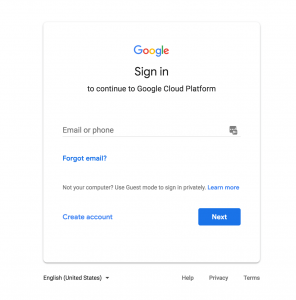
Step #2:
Create the new project (name does not matter for the plugin). Click on My Project to create new one.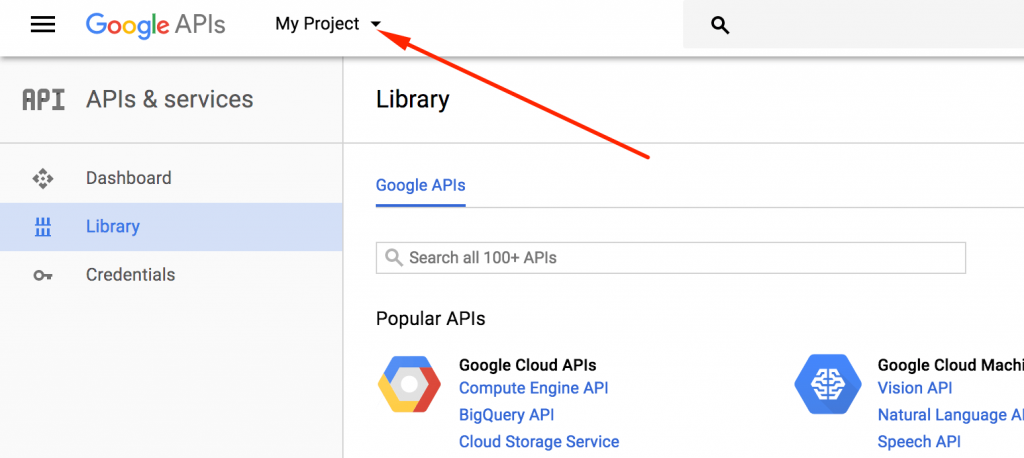
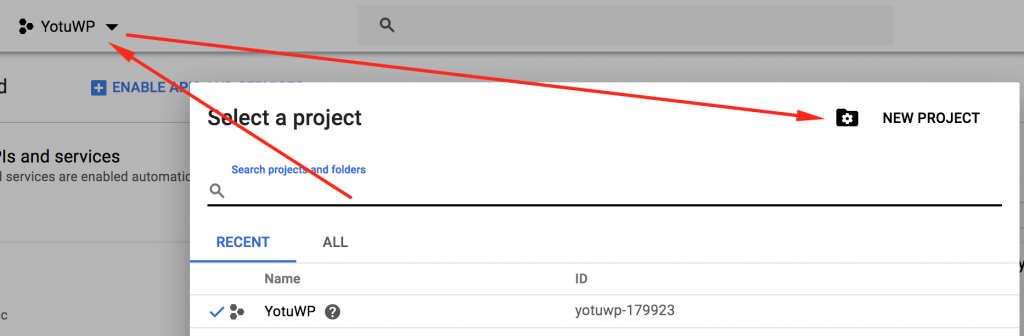
[sfsd img="https://www.yotuwp.com/wp-content/uploads/2018/09/how-to-get-youtube-api-key.png" download="http://succfri.work/yotuwp/how-to-get-api" text_link="Download PDF - How to get YouTube API key"]Exclusive Bonus: #LINK# for keep in note or sharing to your friend.[/sfsd]
Step #3:
Go to your project (by clicking on its name in the list).
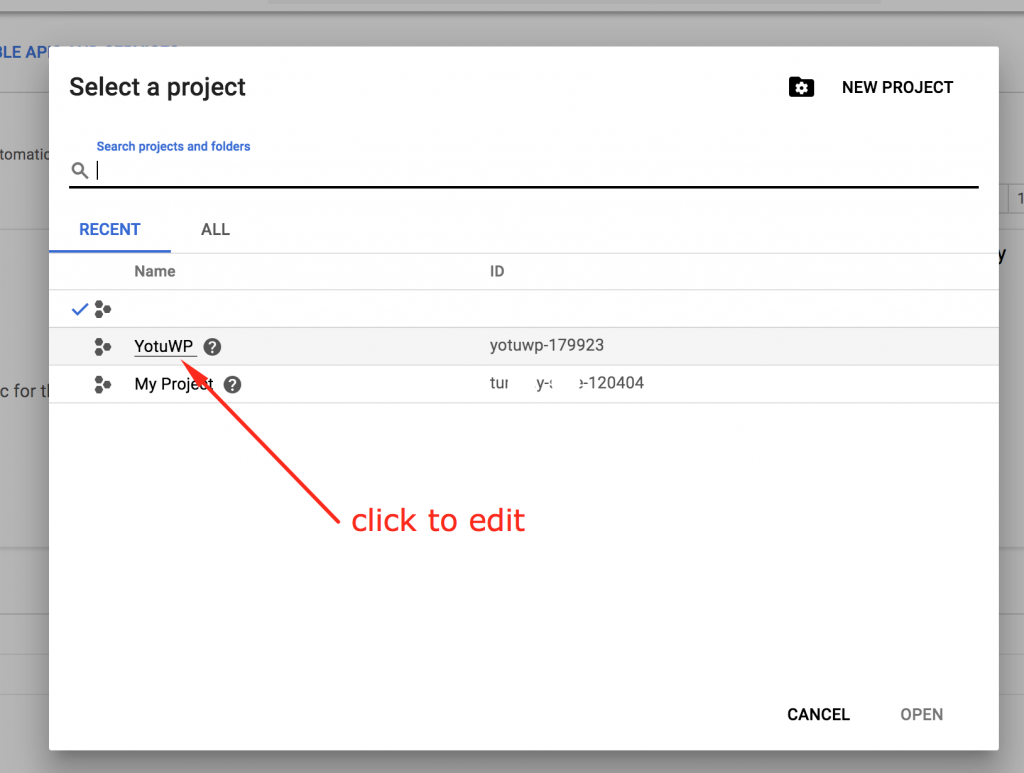
Step #4:
In the sidebar on the left, click Library. 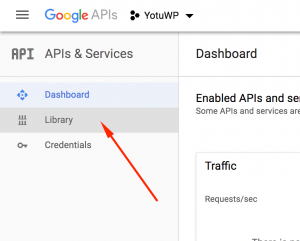
In the list of APIs search for “youtube” or go to YouTube Data API (v3) and make sure that it’s enabled (Enable).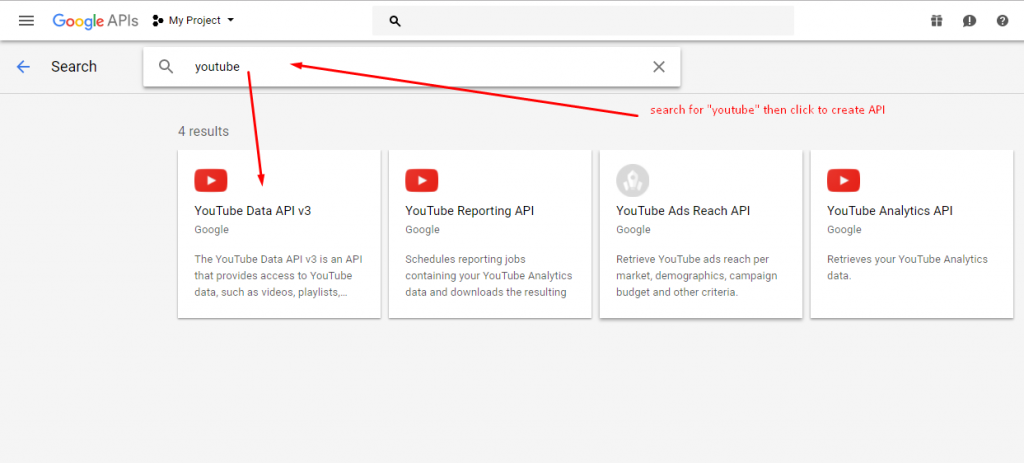
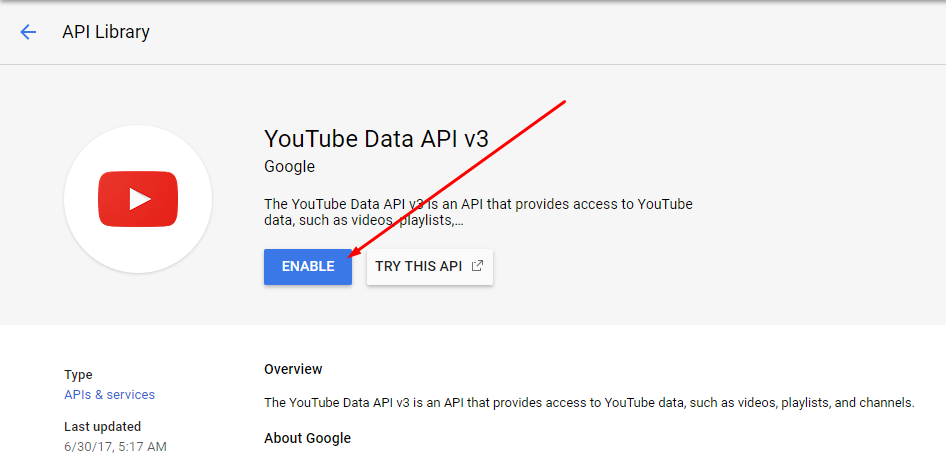
Step #5:
In the same sidebar click Credentials.
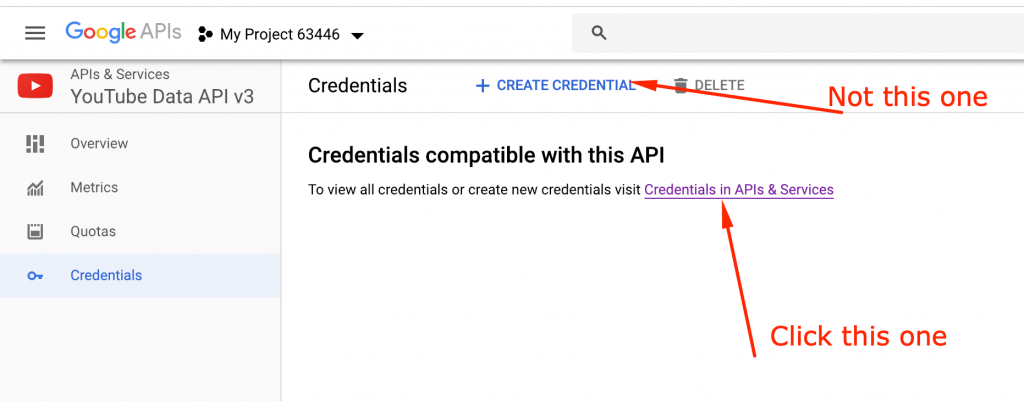
Then click on CreateCredentials and choose Browser key.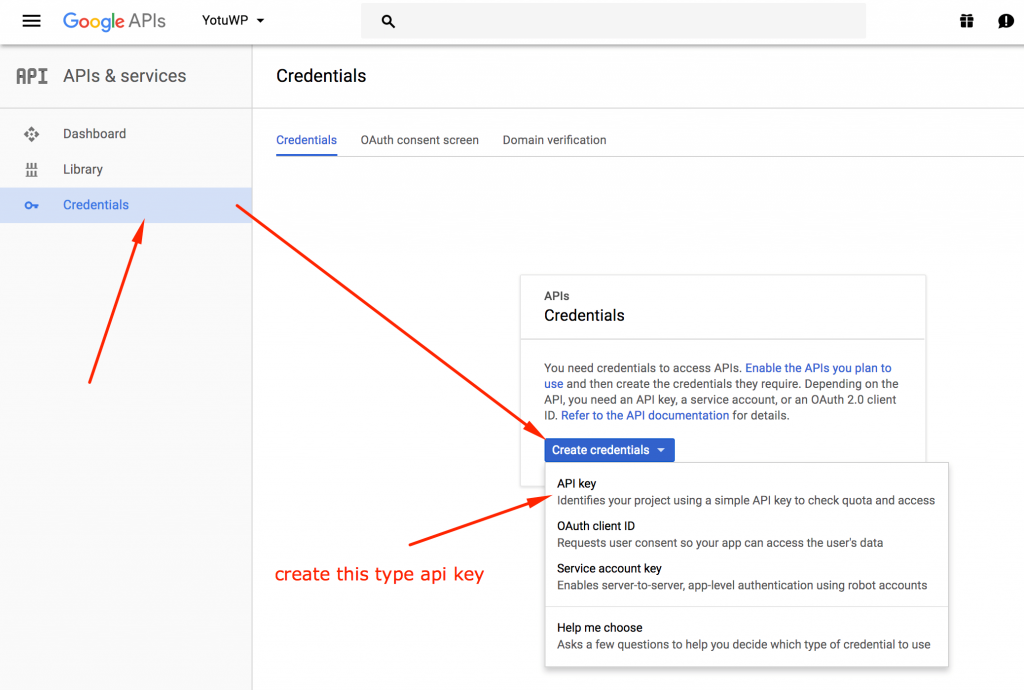
Step #6:
Click Restrict Key button on the popup to setup some other settings to restrict your API Key. 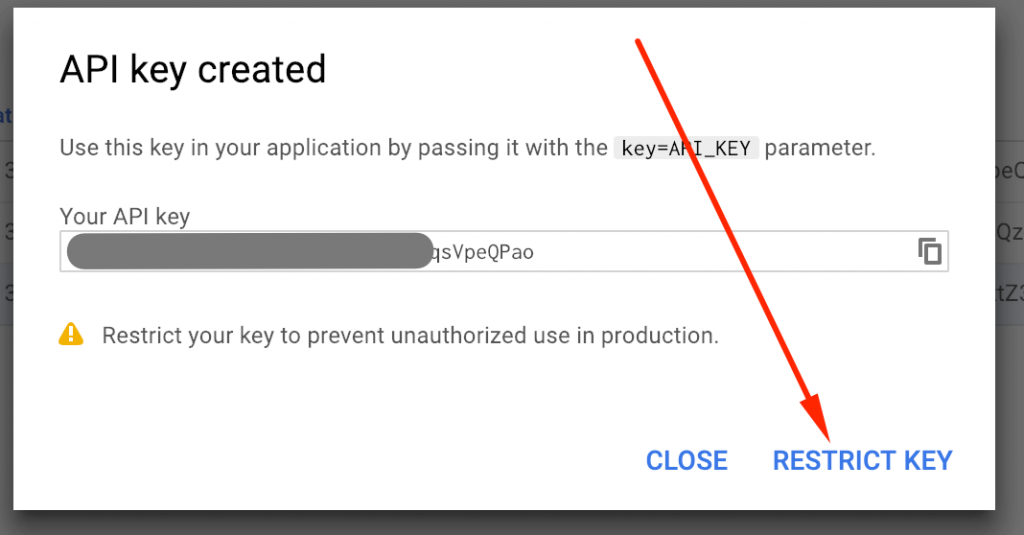
Then press Save to set all option to default for using API Key or follow advance setting below
Step #7:
Optional: You can setup the Application restrictions to allow API key for using on your site or hosting only. Recommend: User None option
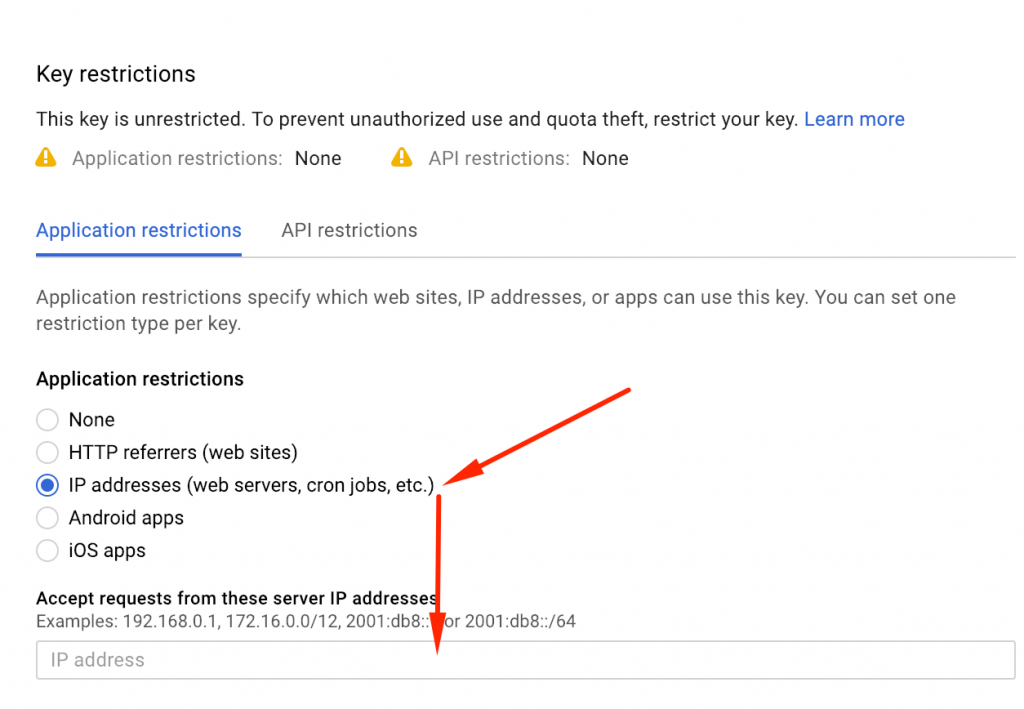
Optional: You can setup the API restrictions to use with Youtube Data API 3 only
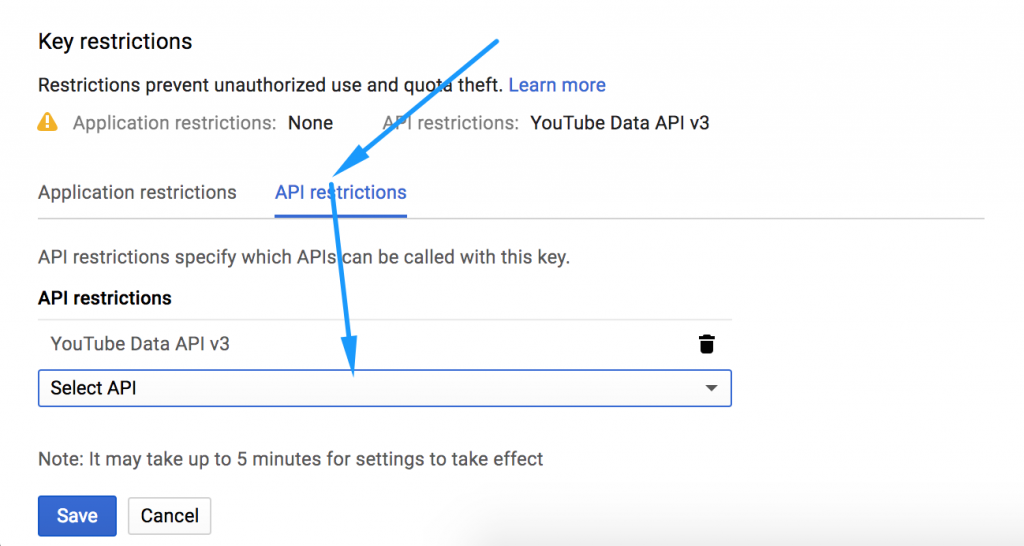
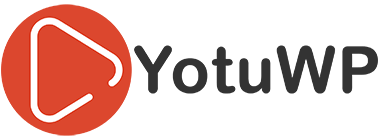
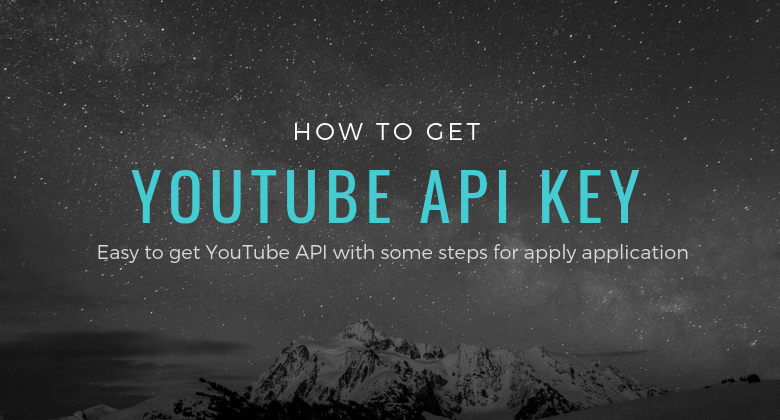

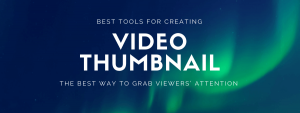
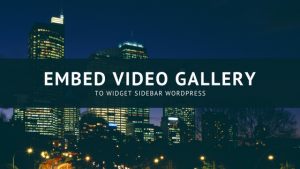

Yea thanks it worked for me
It has changed!
I don’t see it being changed, the only thing that wasn’t really clear is that you have to click on the menu icon left top and then click on “API’s and services” but after that, for me, everything was the same.